Unfortunately, some of us who have not upgraded to a newer version of iPhoto are left wondering how do we get my movies on my digital still camera to my computer. You could use the application that the camera manufacturer gave you when you bought the camera, but most mac users either don't install it because they have iPhoto or the app provided with the camera sucks. Fear not, Apple has given us all another method. Let's get to work:
1. Plug in and turn on you camera. For most people, iPhoto will launch, but quit it as we don't need it.
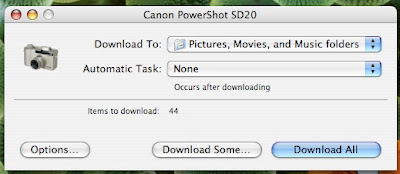 2. Open an app named "Image Capture". This can be found in your applications folder.
2. Open an app named "Image Capture". This can be found in your applications folder.3. By default, Image Capture will download photos to your Photos folder and videos to your Video folder. I suggest leaving it set to the default unless you want the file in a specific spot.
4. Once that is set, click "Download Some".
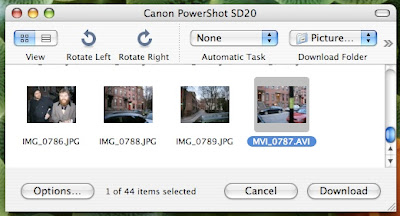 5. A new window will appear that has all photos and videos on your camera. For here there are two methods to get your file to your computer. If you want one specific file and do not need to save in a particular spot, you can just drag it to your desktop and call it a day. If this isn't want you want, then you need option #2 and read on.
5. A new window will appear that has all photos and videos on your camera. For here there are two methods to get your file to your computer. If you want one specific file and do not need to save in a particular spot, you can just drag it to your desktop and call it a day. If this isn't want you want, then you need option #2 and read on.6. Unfortunately, Apple has not followed all of its user interface rules in this app. You can select multiple files in a series by holding down shift, but you cannot select multiple files not in a series by holding down ⌘. Anyway, select your series of videos/photos or just the one file you want and click download.
7. The folder to which the files that were downloaded will then appear in the finder.
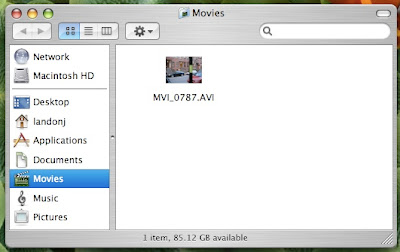 That's it. For most of you newer Apple people, this issue doesn't concern you as the newest form of iPhoto downloads both photos and videos with ease. For others, this is a simple trick to get those few videos off your camera!
That's it. For most of you newer Apple people, this issue doesn't concern you as the newest form of iPhoto downloads both photos and videos with ease. For others, this is a simple trick to get those few videos off your camera!
No comments:
Post a Comment